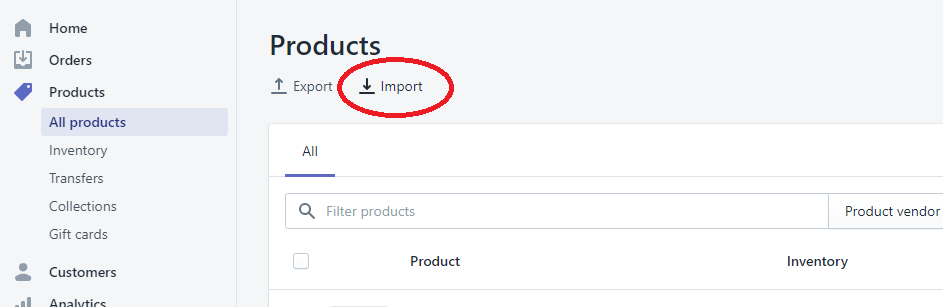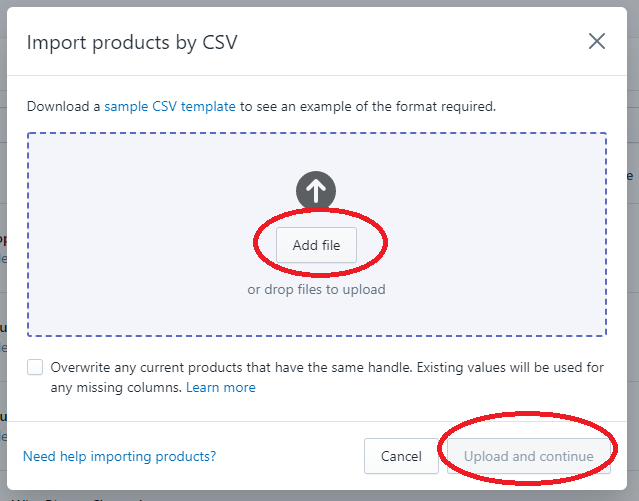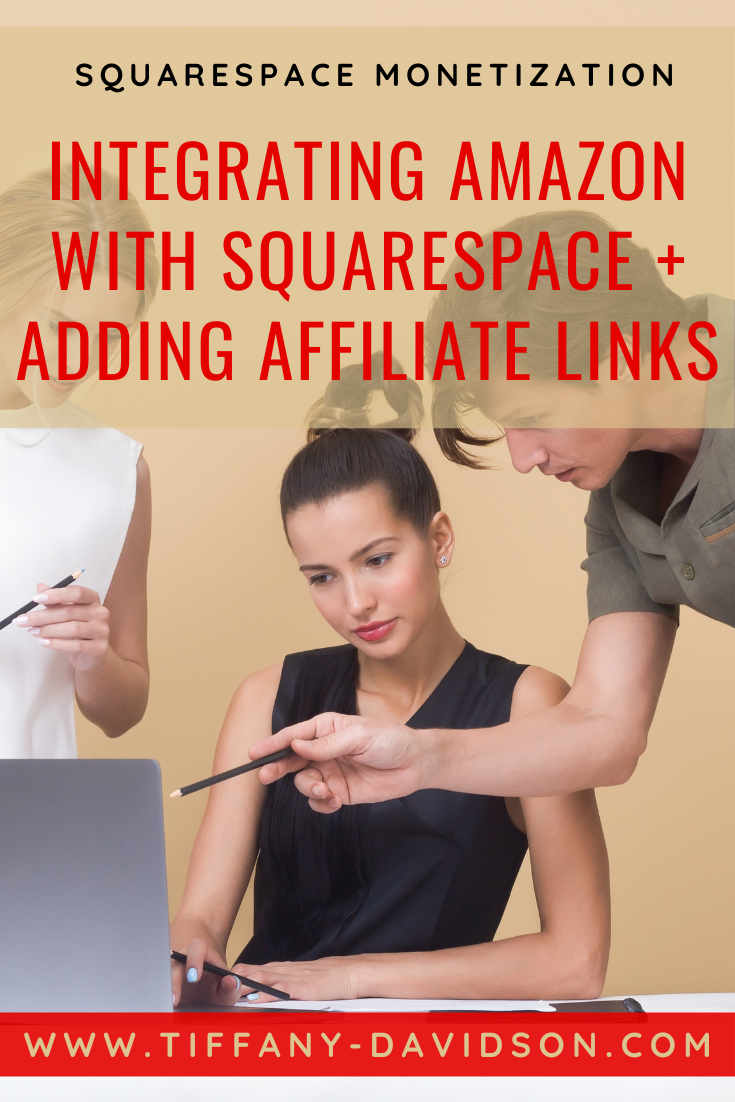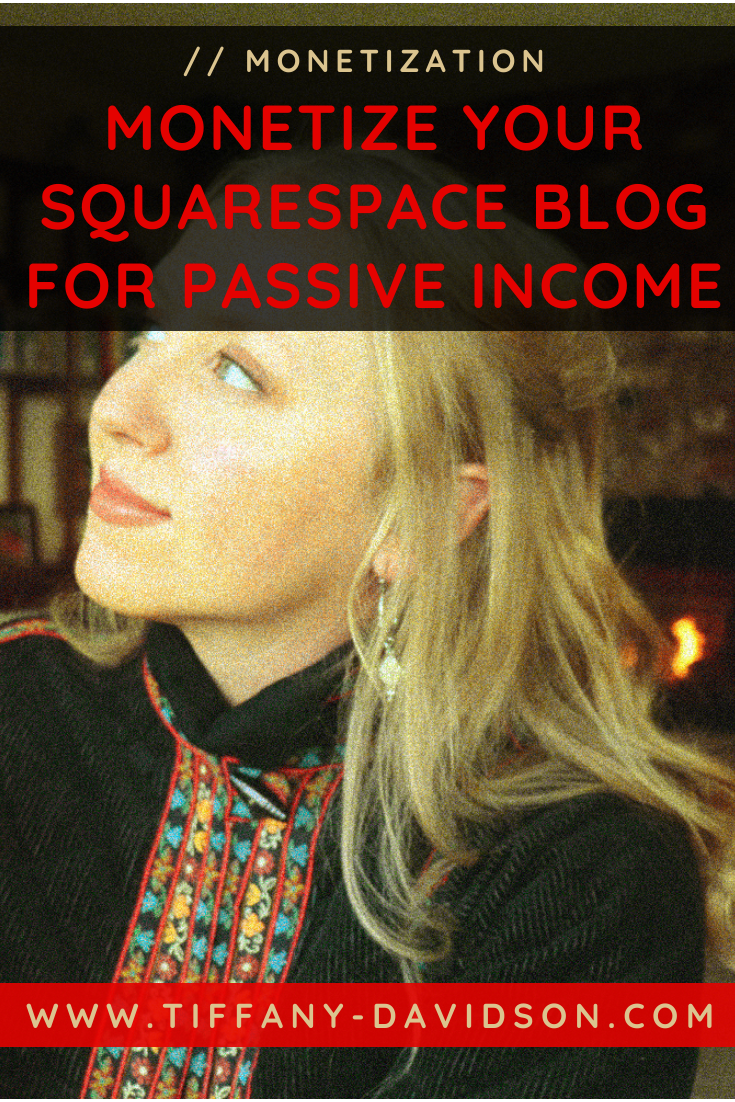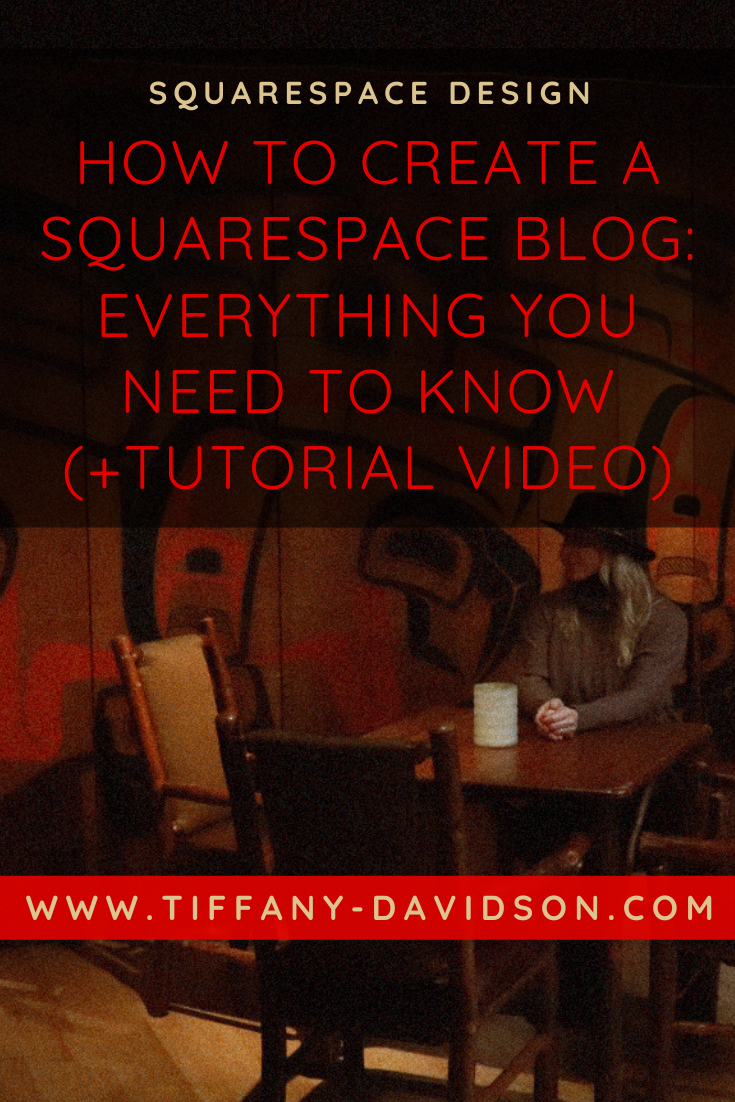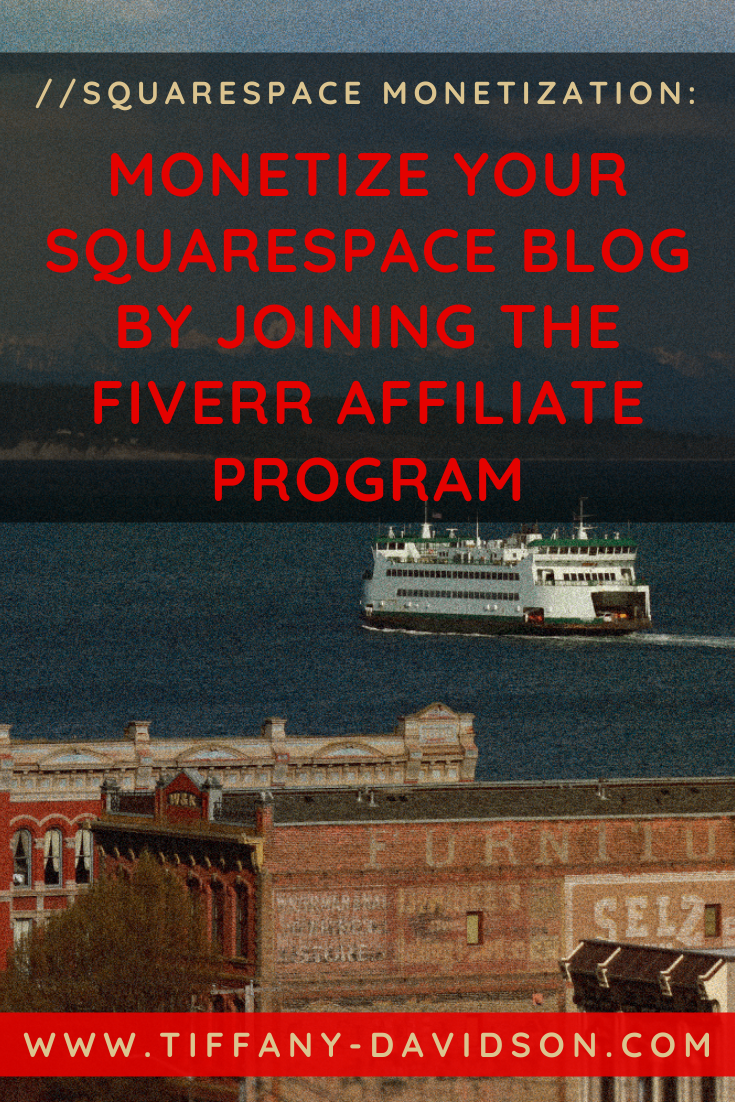Importing Products from Squarespace to Shopify
Sign up for a free Squarespace trial here! #afflink
A recent web design project went awry after the client decided they would like a checkout feature that Squarespace unfortunately does not have a solution for.
We ended up deciding to integrate Shopify, but I had already spent days uploading products to the Squarespace platform. Would I need to re-upload everything to the Shopify platform?! Surely there was a smarter, more efficient way…
Indeed, it turns out there is! You can import products from your Squarespace site over to the Shopify platform, and it’s fairly easy.
You will need to do a bit of optimizing and reformatting, but it’s far better than starting from scratch. (We have better things to do with our time, right?).
So let me show you how to send those Squarespace products over to your Shopify store!
How to import products from Squarespace to Shopify:
Begin by Downloading a .csv file
To import products from Squrespace over to Shopify, you’ll begin by downloading a .csv file from your Squarespace site.
Log in to your Squarespace site, from the main menu select Commerce > Inventory > Import (in the upper right corner) > Download CSV Template.
The .csv file should have downloaded to your device.
Now, we move over to Shopify for the next steps…
Importing products to SHopify using the .csv file
Login to your Shopify store.
In the left menu, click on Products > All Products.
Then, select Import (located at the top of the products list).
Upload your .csv file. After it’s ready, choose Upload & Continue.
And that’s basically all you need to do. The rest of the process is self-explanatory.
Reformat & update Products after importing
Your products will import into Shopify after following these steps BUT you will need to go in and reformat, update, and edit certain parts. Some details won’t transfer. Be sure to organize your products into categories and to be sure titles, descriptions, shipping info, locations, tax info, and that kind of thing are all filled in and correct.
And don’t forget to SEO your products using tags and the SEO description boxes at the bottom of each individual product editing page!
I hope this worked for you. Please let me know if you have any questions in the comments below and I’ll try to help.
Thanks so much for stopping by!
Talk to you again soon,
x Tiffany
Welcome!
Hey there! I’m Tiffany ~ a Squarespace Web Designer & SEO Expert. I design beautiful & professional websites that rank well on Google, and I teach one of the most top-ranked Squarespace SEO courses here!
Feel free to contact me at: tiffany@tiffany-davidson.com
Sign up for a free Squarespace trial here! #afflink